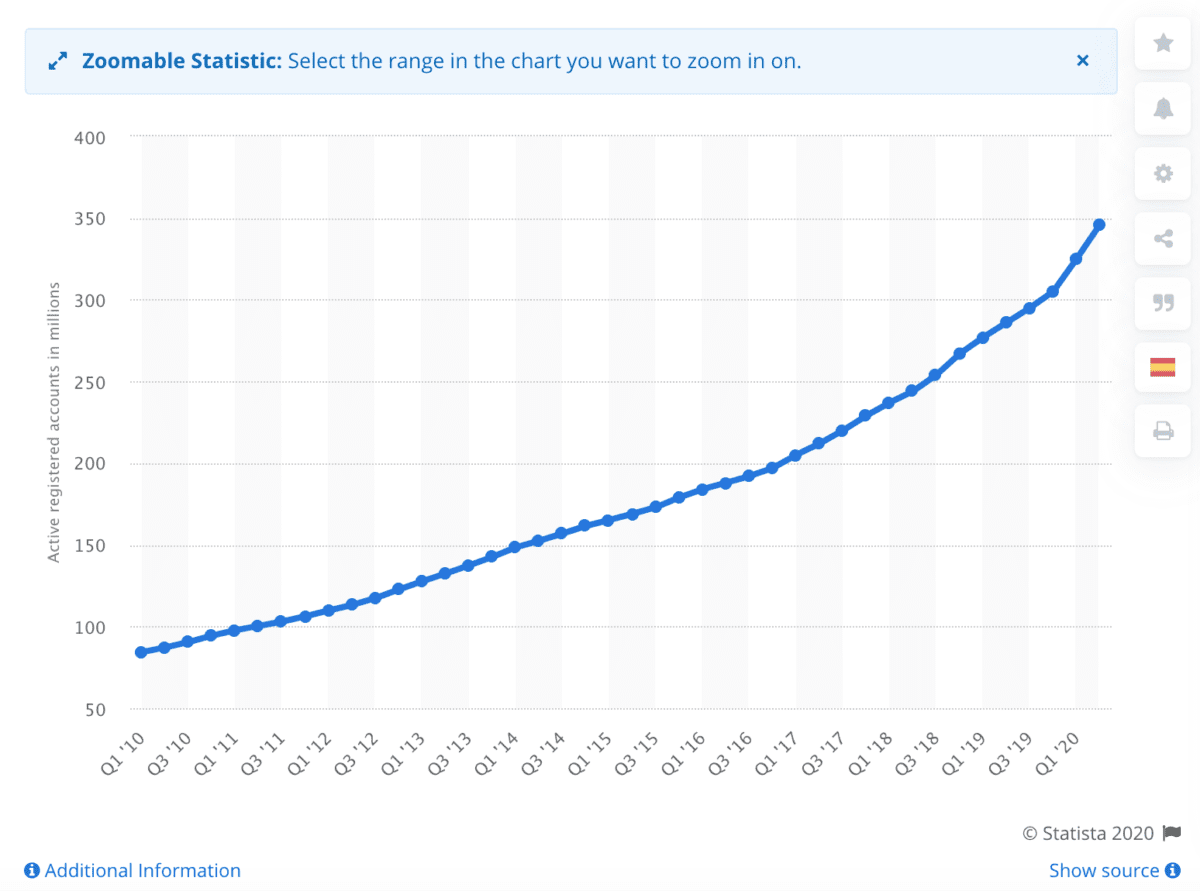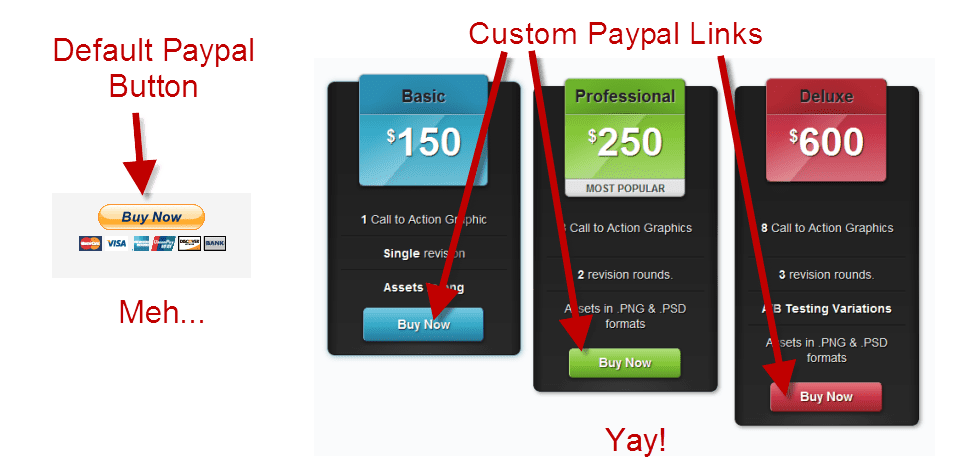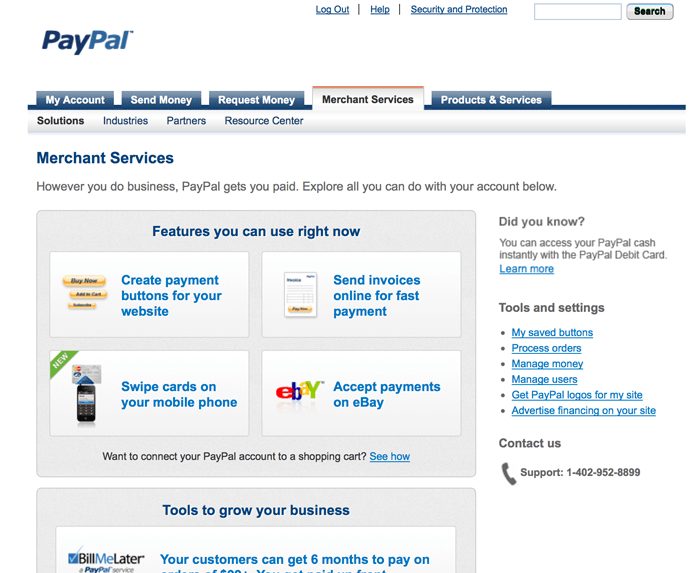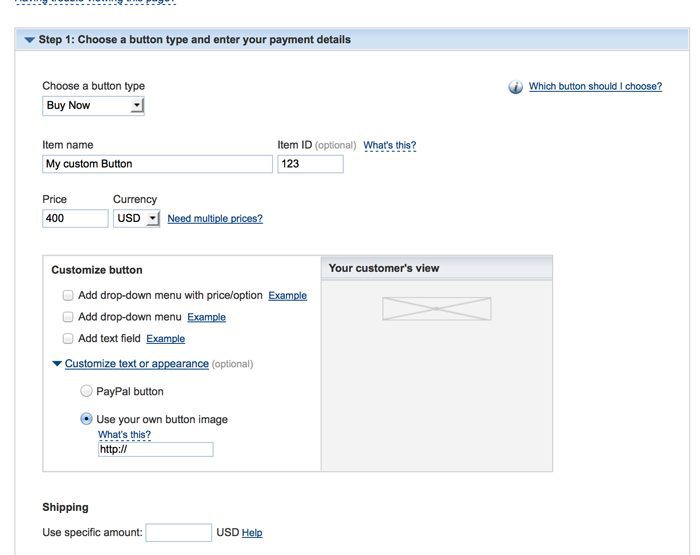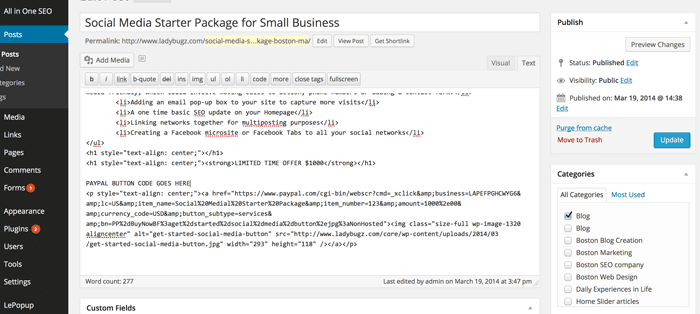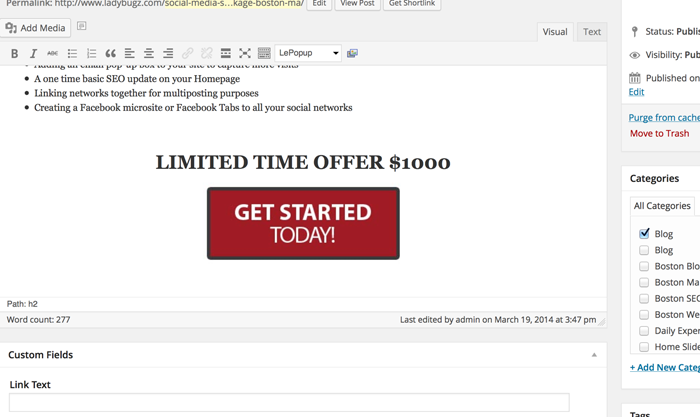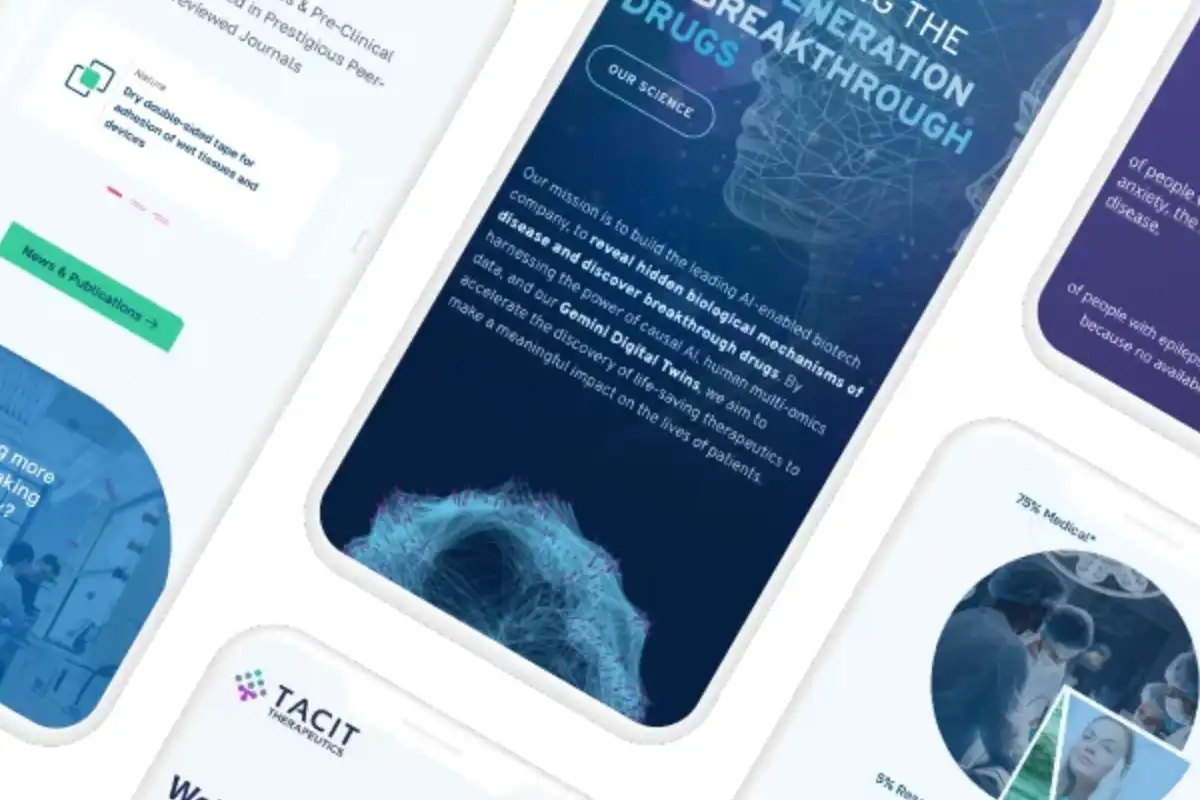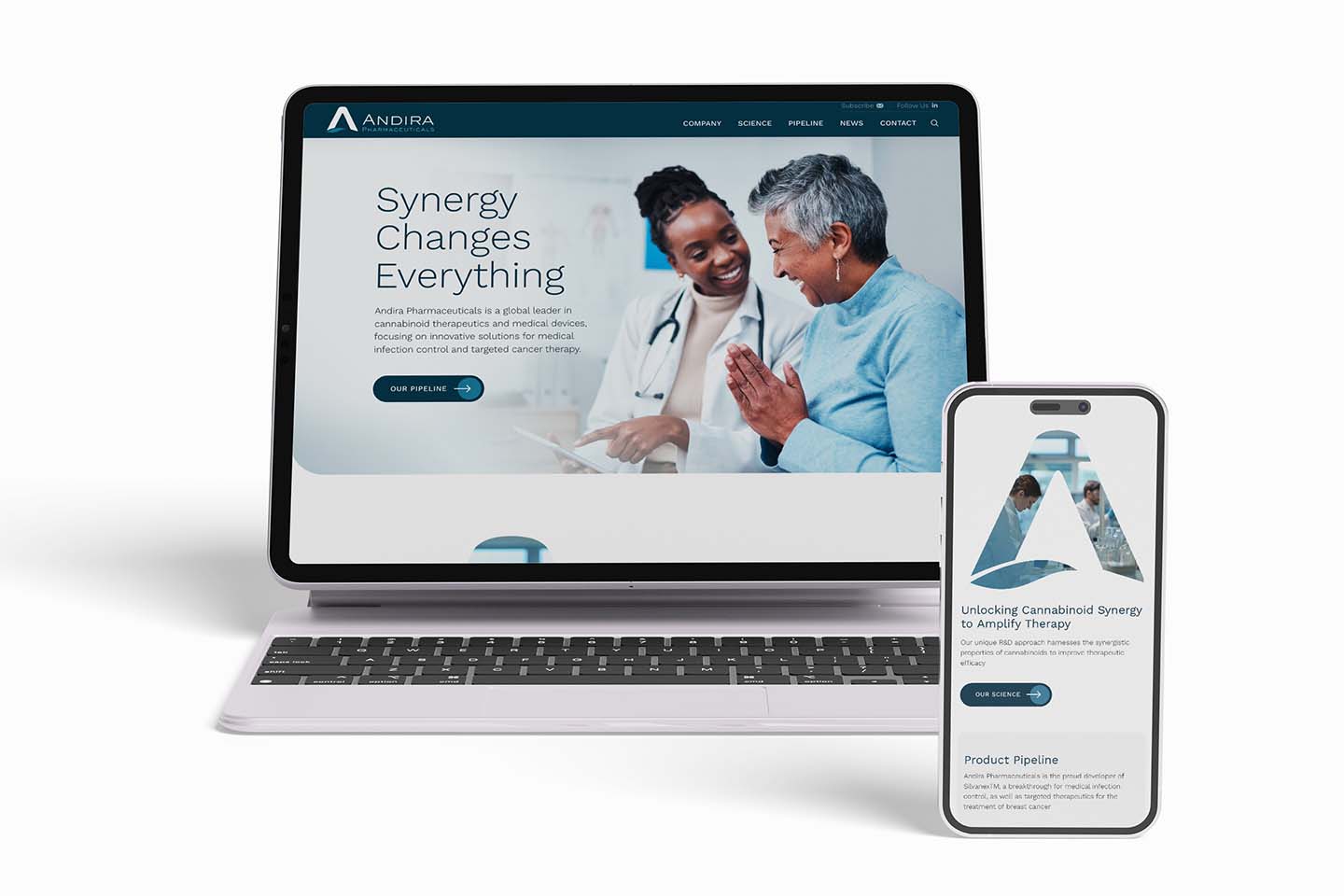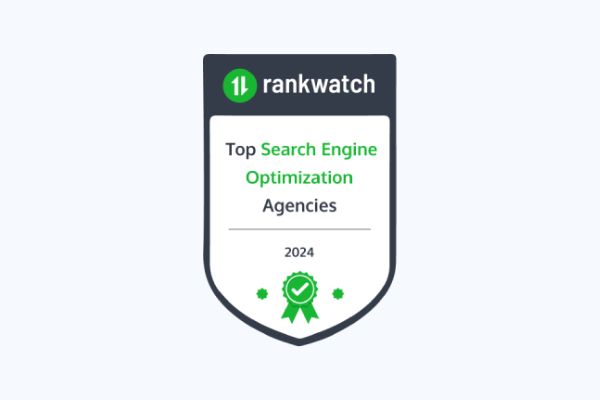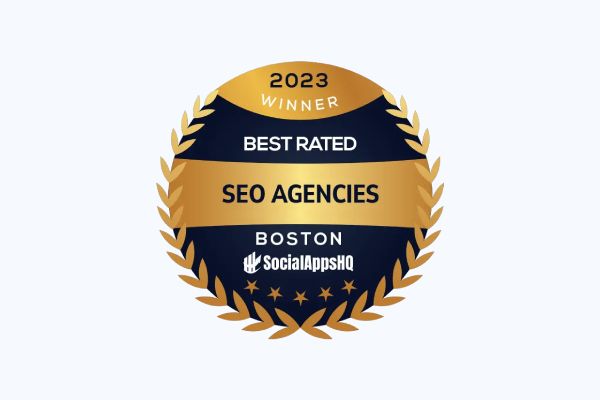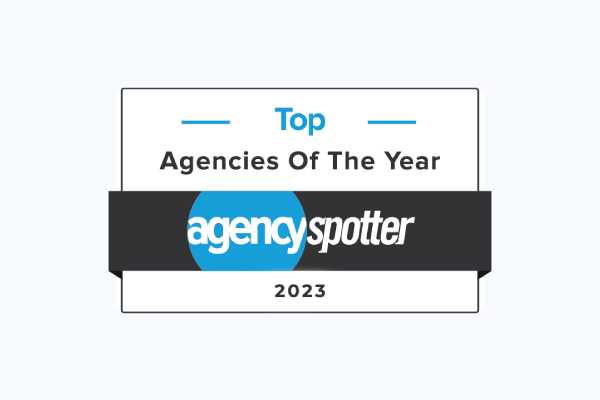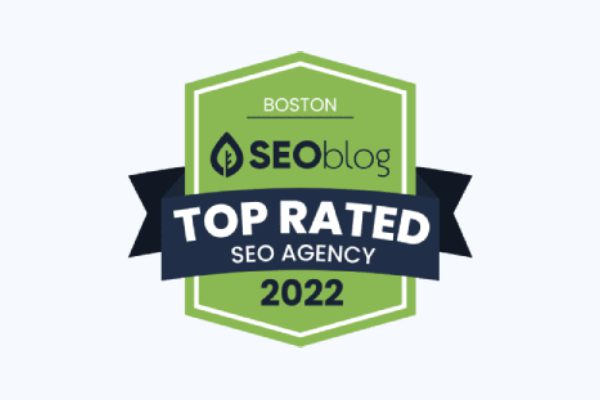Creating custom PayPal buttons on your WordPress website means you can start selling and taking payments as easy as 1, 2, 3.
You may not have a giant eCommerce site, but that doesn’t mean you can’t sell your products through your WordPress website. If you don’t already offer PayPal transactions, it’s an easy way to expand into website sales—and make it easier for your customers to make a purchase. All it takes to enable PayPal integration is setting up a PayPal business account and adding a PayPal button on your website. In just a few easy steps, you’ll be ready to start taking orders.
One of the secrets to PayPal’s incredible growth is that it makes its payment processing platform accessible to businesses of all sizes. So it doesn’t matter if you’re not a techie; adding a PayPal button on your website doesn’t require any programming skills—fantastic for any business that doesn’t have an IT person on staff.
What is a custom PayPal Button for your WordPress website?
Paypal allows you to add buttons to your account that you can use for payments and donations. You can also customize these buttons and then add them to your website. You can create graphics of similar size, or simply use a small one to replace the default button.
Not convinced that it’s worth looking into Custom PayPal Buttons? Just take in these facts:
The numbers show that online shoppers find PayPal accounts convenient, and businesses can’t beat the conversion rate. In the second quarter of 2020, there were 346 million active PayPal accounts worldwide, representing a 21% year-on-year growth (Source: Statista.com). Further, a study by ComScore showed that PayPal Shoppers convert 88% of the time at the checkout page.
Custom PayPal Buttons are Good for You and Your Customers.
PayPal offers convenience since you don’t have to go running for your credit care. And in this age of
cybercrime, shoppers also trust that their PayPal transactions are safer since it’s a neutral third party
and they don’t have to enter credit card information on the merchant’s website. Check out PayPal’s Growth on Statistica.
Paypal custom buttons can also work for B2B company websites, starting to dabble in eCommerce products and services for their clients.
Number of PayPal’s total active user accounts from 1st quarter 2010 to 2nd quarter 2020
Custom PayPal buttons are the right choice for many merchants.
PayPal handles invoicing through payment and dispute resolution—taking the pressure off of the merchant. Not only do they ensure that you can collect your payments quickly, but their system also makes it easy to keep track of your transactions. Also, PayPal accepts a variety of credit cards, which means you don’t need to deal with multiple providers. As with any provider, there are some fees and risks associated with PayPal, so it’s always wise to consider your options based on your unique business needs.
PayPal makes it easy with custom PayPal buttons. You don’t need a PayPal Plugin either.
Buttons are the visible sign to your customers that you accept PayPal. There are standard buttons that PayPal offers, but you can also create custom buttons. For example, you can create customized buttons for each product to help track and compare product sales. You can create your own button images and text that are just right for your website’s styles, colors, sizes, and fonts.
It’s meant to be easy peasy. As with any technology process, though, some people have an easier time than others setting it up. One common issue is copying one of PayPal’s button codes onto your WordPress CMS—only to find that you can’t get it to work.
If you’ve experienced failing PayPal button codes or a similar problem, have no fear. We’ve figured out a workaround for adding a custom PayPal Button to your WordPress Website
1. Create Your Custom PayPal Button:
Use Photoshop or some other kind of graphics program to create a custom PayPal button and save it to a folder on your hard drive.
2. Load the Custom PayPal Button
Upload your new PayPal button onto your WordPress Site under Add Media.
3. Copy the Custom PayPal Button’s URL:
Once the button is loaded into your WordPress Media Library, view it and copy the button’s URL (you’ll need it in just a minute).
4. Log into PayPal:
Log into your PayPal account and go to the Merchant Services tab. Click on the option that says Create Payment Buttons for My Website.
5. Create the custom PayPal button on the WordPress Website:
Next, PayPal will provide an option to create a custom button. Set up the button type, the Button Name, Item ID, and Price. Then set up “Custom Image.”
6. Paste in your custom URL for the PayPal Button onto the Website:
Paste in the URL for the custom button you created earlier, which now sits in your WordPress library (you copied this URL in step 3 above). Click NEXT.
7. Use the Custom PayPal Button email code:
Now, instead of taking the Website Code for your WordPress Website, select and copy your website’s Email Code.
8. On your WordPress dashboard:
First Upload Your Image to the WordPress Media Gallery. Open the page editor where you plan to put the button put the image and insert your custom PayPal button’s code.
9. Add a link to your custom PayPal button:
Then select the button to highlight it, then click on it to add a link (the button’s URL?) Next, paste the PayPal Email code you copied in Step 7 above. The code will look like the code below, where I wrote “Paypal Code Button Goes Here”. If you just want to code in the A Href= tag, then make sure your browser is in text mode.
10. Hit Save! Save your new custom PayPal button
How do I get my product promoted once I have my custom Paypal button?
There are several ways to promote your products online. Although we don’t address that specifically in this article, you will find several articles addressing SEO, social media, promotion, and more on this blog.