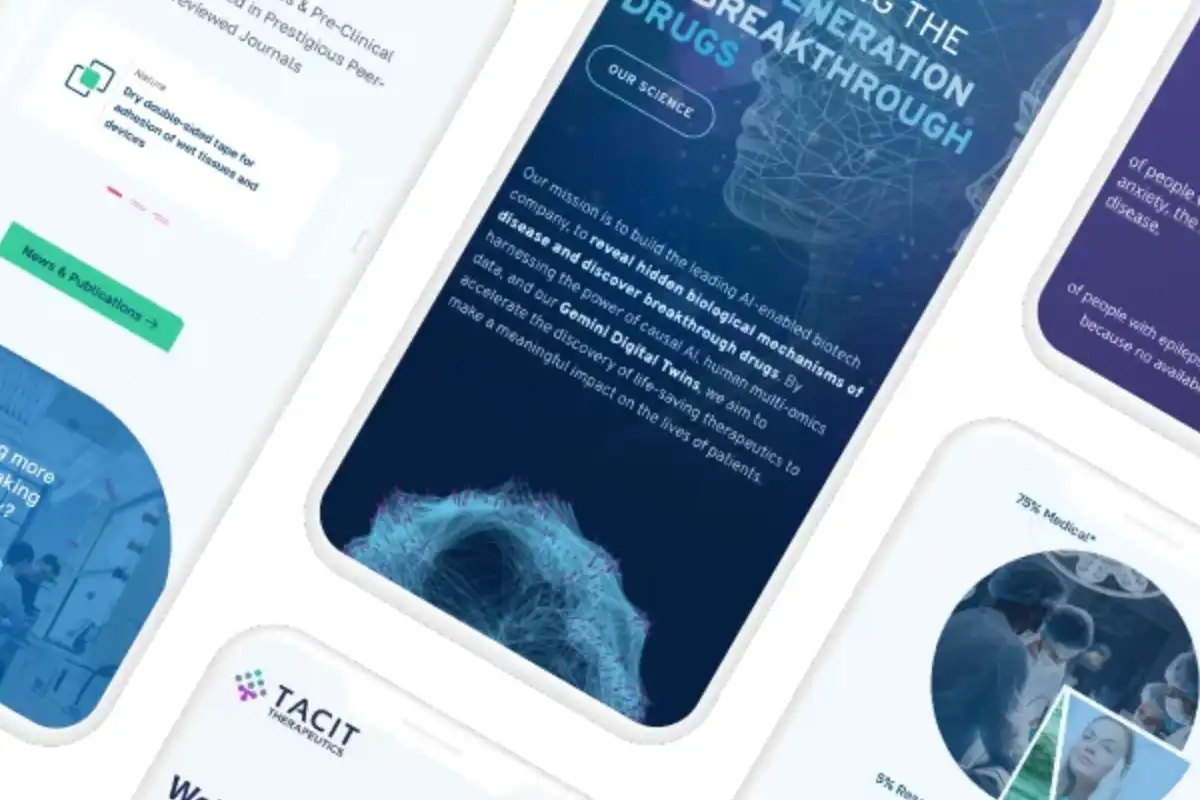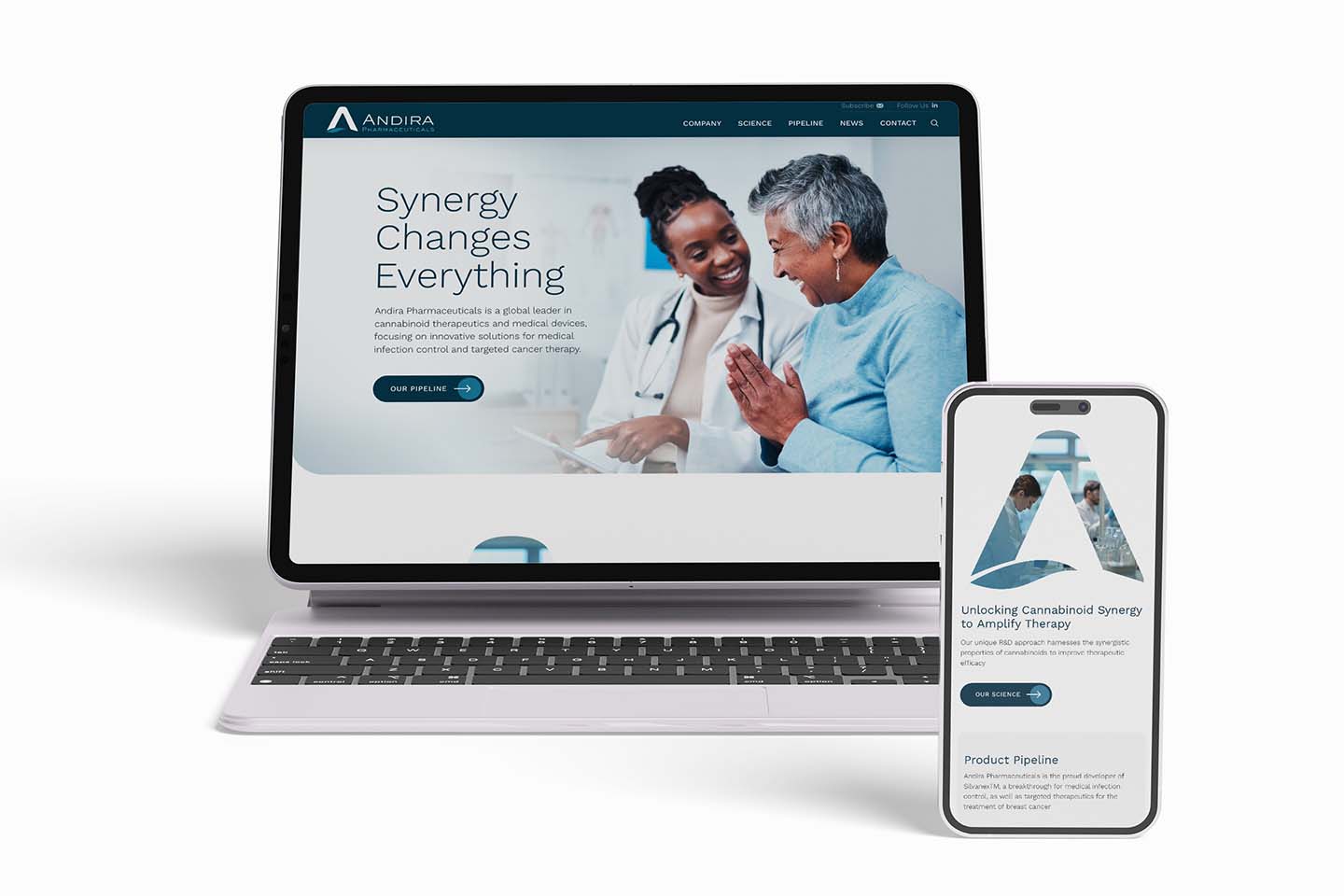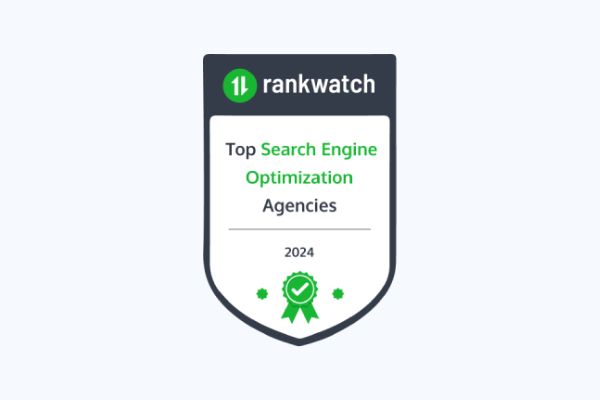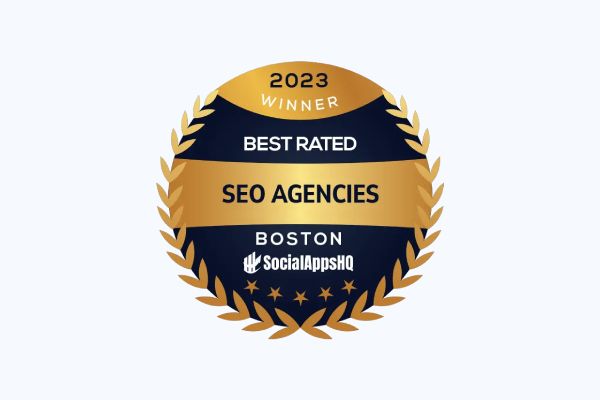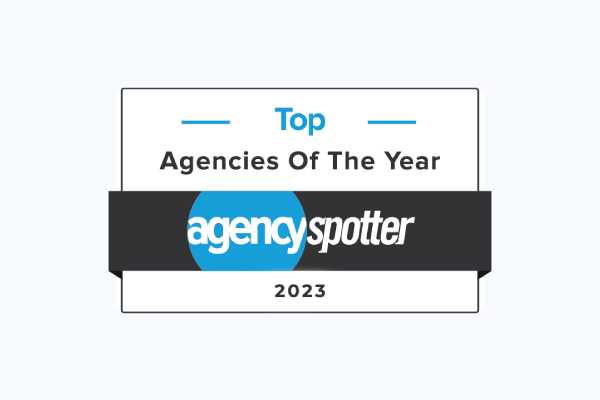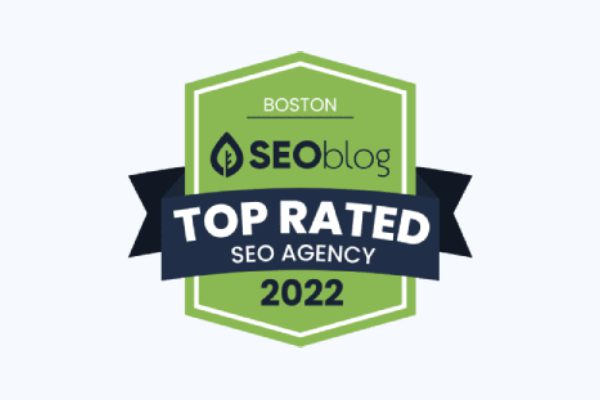Websites are a frustrating pain point for many companies, and overall it can be broken down into many different website pain points. Website challenges seem pronounced because the success of your business is affected by the success of your website. The ability to create traffic, retain visitors, get return visitors, and convert leads is pivotal to the growth of all types of businesses—large and small, B2B and B2C, and every industry. However, not all companies have the time, expertise, or budget to invest in creating the “perfect” website.
These challenges and a fear of failure cause many companies to delay making major changes to their websites, so the pain points persist. If you’re in this situation, take heart:
- No website will be perfect, even if you have a total redesign…it’s always a work in progress.
- If you can’t afford a total redesign, incremental upgrades and phased improvements can make a world of difference.
- There are nearly infinite ways to improve a website, with remedies for every challenge.
- Some significant improvements are simple and fast, even for the non-technical among us.
- You don’t have to do this on your own; you can call on experts to improve every aspect of your site.
The Road to Resolving Your Website Pain Points
So now you’re here, reading this guide. Congratulations on taking your first step in your journey to a better website. If your website problems seem overwhelming, take a deep breath. Many techniques are within your control, even if you are a staff of one. With a little education and insight, you can make a feasible plan to tackle challenges big and small. Identify your top priorities, set goals, and plan for continuous improvements.
After perusing these pages, you’ll have a better understanding of techniques for driving more traffic, generating higher quality leads, creating visitor engagement, and converting more leads to customers. With this knowledge, you can tackle some of the issues yourself or find a website designer or interactive company that can help you make your website shine.
In no time, your frustration will shrink and you’ll be on your way to meeting your website goals. Who knows, you might even get excited about it!
Let’s move on to looking at common pain points and ways to overcome them.
- My website takes too long to load.
- I’m confused about image files and formats.
- I don’t know what to look for in a hosting service.
- I don’t know how to choose my WordPress theme.
- I don’t know if plugins are negatively affecting my site performance.
- My website keeps delivering 404 error messages.
- I don’t know if I should include social media feeds.
- My website may not be secure enough to prevent attacks.
- I’m not sure if my site is optimized for mobile.
- Vistors aren’t going to my high-value pages.
- I’m not sure if I need to update WordPress, or how to do it.
- I don’t know whether to build my site with HTML or a content management system (CMS).
- My website breaks when I update it (or when it is automatically updated).
- I’m not certain if it’s worth the trouble to figure out SEO.
- I don’t know if my site is built the right way for SEO.
- I don’t know how to start optimizing my site for Google.
- I don’t have a handle on who is visiting my website.
- Other sites aren’t linking to mine, so I’m missing out on backlinks.
- I’m not getting enough traffic.
- Local competition is fierce.
- My webpages aren’t ranking for my keywords.
- People are “bouncing” off my site.
- Visitors aren’t staying on the Website.
- My website traffic isn’t converting.
- I don’t know the best way to find a qualified web designer.
Website Pain Points #1: My website takes too long to load.
Improving the speed of your website is one of the most important things you can work on to improve SEO (search engine optimization), reduce bounce rate, retain visitors, and increase engagement. Page load speed is a direct ranking factor in Google’s search algorithm—the complex calculation that determines the order in which each webpage appears on search engine results pages (SERPs).
Page load speed has become increasingly important over time. The rapid rise of this ranking factor is based on users’ increasing demand for nearly instant results. It has become crystal clear that a slow site is a huge liability for websites and their companies’ reputations.
This is where professional web development services come into play. Expert developers can optimize your website’s performance, ensuring fast load times that enhance user experience and improve search engine rankings. Investing in high-quality web development services not only boosts your site’s speed but also fortifies your brand’s online reputation.
Here are the facts about the impact of page load speed:
Abandonment:
Most users will abandon a site if it doesn’t load within three seconds.
E-commerce:
On e-commerce sites, a two-second delay in load time can result in abandonment rates (having items in the cart but not completing the transaction) of up to 87%.
Return Visitors:
46% of users don’t revisit poor-performing websites.
User Satisfaction:
A one-second delay reduces customer satisfaction by 16%.
Conversion:
A one-second delay in page response can result in a 7% reduction in conversions.
SEO:
Poor load time affects many KPIs (key performance indicators), including lower page rank, high bounce rates, high abandonment rates, short session durations, and fewer page visitors—all leading to fewer leads, returning visitors, and loss of customers.
The consequences of a slow site can be dire. The flip side, however, is that speeding up page load time can give you a competitive advantage, especially on mobile devices.
Suggestions to Increase Page Load Speed:
There are many ways to improve page speed, some being simple and others requiring greater technical expertise. Here are just a few suggestions and remedies:
Check Page Load Speed:
The first step is to test how fast your pages are loading. You can choose between free and paid speed-checking tools, including Google Page Speed, GT Metrix, or Site 24X7. These tools will analyze the contents of a webpage, generate performance results, and make specific suggestions. Some tools are more robust than others, but most will include details about load time, page size, and the number of server requests required to load page content. Once you have benchmarks, you can move forward and analyze changes over time.
Enable Browser Caching:
This technique creates temporary internet files on the user’s browser, such as Chrome or Safari. These “static files—such as logos, headers and footers, as well as resources such as scripts, images, and style sheets—don’t change from visit to visit. The cached items live on the user’s computer for a while. As a result, subsequent visits to your site won’t require reloading these assets, which can significantly speed up loading time. On occasion, the temporary cache can cause issues on the user’s end, which usually resolves when they “clear their cache.”
Use a Content Delivery Network (CDN):
A CDN (Content Delivery Network) is a network of decentralized remote servers that delivers cached static content, as described in the section above, from websites based on the user’s physical location. This reduces page load time, makes your site more crash-resistant, improves handling of peak load times, and increases security against malicious attacks.
Note that WordPress doesn’t use a CDN by default—it serves your static content from a single location. However, there are many CDN services you can use for your WordPress site, such as Cloudflare, Jetpack, and StackPath.
Related Reading: Here’s an article by WP Beginner on using CDN services for your WordPress Site.
Add an Expires Header:
A way to decrease possible caching problems is by setting caching controls called “expires headers.” This signals to the user’s browser that after a certain date/time, it must reload the asset from the web server, rather than fetch it from the cache. The main issue with this technique is determining how far into the future you should set the expires header.
Control How Many Post Revisions Are Stored:
In WordPress, the post revisions feature lets you undo changes and go back to an earlier version of posts and pages. These revisions are permanently stored by WordPress (Auto-saves, on the other hand, are temporary revisions that WordPress stores every 60 seconds (in case a problem occurs before you get to save your content).
Post revisions are helpful if you have lots of tweaks and edits and want to see how it has changed from the previous version, especially if several authors have their hand in the content. However, saving too many revisions can take up storage space and slow it down.
You can change how many revisions are saved manually or with a free WordPress plugin.
Related Reading: Check out this WP Beginner step-by-step guide about WordPress post revisions.
Hire a Pro:
Many elements can bog down a site. Since some will be on the back end, it’s often easiest (if budget allows) to outsource it to the experts. Services like WP Fixit offer assistance with low-complexity small and medium-sized WordPress websites. Companies with larger, more complex websites can hire a trusted web support partner. Further in this article, we will share tips for hiring an interactive company.
Resource: Site Speed Getting You Down? An Easy Guide to Improve Your Website Speed (Without a Developer)
Website Pain Points #2: I’m confused about image files and formats.
Website images and animations also affect speed and usability, most commonly when image files are too large. In many modern websites, images take up more than half of the site’s bandwidth, with some high-traffic and image-rich sites like Pinterest taking up over 85%! These oversize images have slow loading times, which can result in higher bounce rates, short session duration, cart abandonment, and other costly problems. While it’s true that minimizing the file may lower image quality, the trick is finding the right balance between file size and quality.
Here are the three factors that affect image size:
Image Format:
The three major formats used for websites include JPEG, PNG, and GIF. It’s important to choose the right format for proper speed and for rendering—the process of converting hypertext into pixels. Best practices include using a JPEG for photos or images with many colors, PNGs for basic or transparent images, and GIFs for animated images only.
Compression:
The higher the compression, the smaller the file size. Most image editing tools like Adobe Photoshop, On1 Photo, and GIMP, have built-in image compression features. Another option is saving your images normally, and then using a free or paid web tool like TinyPNG, JPEG Optimizer, and Optimole for minimization. WordPress plugins like Optimole, EWWW Image Optimizer can automatically compress images upon loading them, plus you can manually optimize images in the WordPress media library.
Related Reading: Here is a suggested list of the best image compression options from WP Beginner
Image Dimensions:
Photos imported from your phone or digital camera often have very high resolution (300 DPI) and large file dimensions (2,000+ pixels). While these image sizes work for desktop publishing and print, loading takes too long for website usage. You can simply resize them with imaging editing software.
By choosing the right combination of image editing techniques, you can decrease file size by as much as 80% while still having satisfactory image quality for users.
You can learn more details about image sizes for social platforms from this article by Kinsta:
Website Pain Points #3: I don’t know what to look for in a hosting service.
Each web visitor’s device has to contact your host’s servers and request that the webpage be loaded. If your web server is slow to respond, the page will take longer to load.
Not all web hosting services are created equal, so do your research before signing up (and switch if your hosting company doesn’t meet your expectations). It’s unwise to base your decision on price alone. Instead, balance cost with the critical factors of speed, reliability of service, downtime, customer service, scaling, and security.
If you have a WordPress site, focus on web hosting companies that specialize in WordPress hosting. When hosting company for sites on any platform, check out their reviews on G2 Crowd first to get an honest appraisal of each service’s pros and cons. Some of the most popular and reputable companies include WPEngine, Bluehost, HostGator, and SiteGround.
Website Pain Points #4: I don’t know how to choose my WordPress theme.
A WordPress theme is a collection of templates and stylesheets that are used to design the website’s appearance. While all can look professional, not all themes serve the same purpose. For example, some might be most appropriate for blogs, portfolios, a full website, e-commerce, or other functions. The great thing about ready-made WordPress themes is that you don’t need to be a designer or coder to create a site that looks great. Plus, you can have a unique look with themes that are highly customizable and flexible.
WordPress.org has thousands of themes, both free and paid, in its official Themes directory. There are many good free themes, but there are several strong reasons to use paid themes, including flexibility, uniqueness, and security.
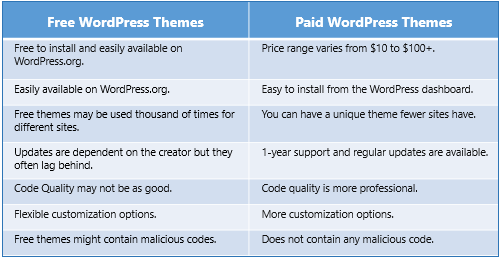
With a dizzying number of options, how do you narrow the choices down and select one? You could spend days or weeks going through them, and it can get confusing. You can make it easier by planning to find one that’s right for your brand, purpose, technical skills, and functionality needs.
Here are some suggestions for exploring WordPress themes:
List the features you need:
Consider your branding, style, audience’s needs, functionality, and basic design ideas during this stage. For example: Do you need a translation function to serve a global audience? Do you need to include a portfolio? Do you need an e-commerce function? How many columns do you want? Make use of the WordPress Feature Filter for your first way to narrow your options.
Related Reading: An introduction to WordPress filters.
Go for simplicity:
Don’t go into fantasy land. There are some crazy, flashy themes out there, but limit functionality options to include only those you need now and are most likely to need in the foreseeable future. Why? The more features you have, the more code in your theme; the more code in your theme the more potential problems. Unnecessary coding “bloats” your site with unnecessary visual clutter, slow page load speed, and other performance issues. The main aspects for the speed of WordPress themes are Bytes of CSS and JS; the ideal number for both should be less than 100KB, with no more than 200KB.
Choose a responsive theme:
Your theme should be compatible with and display properly on all sized devices—especially mobile. Choose a theme with appropriate menu and widget options for a good user experience and easy navigation, whether the user is on a desktop, laptop, or mobile device.
Stay on brand:
Your theme should match your brand, including colors, overall layout, typefaces, headings, and more. You can choose a theme that reflects the look of your brand, but remember it doesn’t have to be exact; it’s easy to change many elements if it’s not “perfect” before you start working on it. Remember that some themes are more flexible than others, so understand what design elements and functionality can and cannot be modified.
Consider buying a premium theme:
We’ve already discussed the benefits of purchasing a premium theme, many of which are quite reasonably priced.
Look for an easy-to-read font:
One of the most important factors for UX is readability. Having an easy-to-read font, along with good contrast between text and background color, is also important for accessibility to those with visual impairments. While accessibility is not a direct ranking factor, it will help you retain and convert visitors, which in turn will affect page ranking. If you’re familiar with CSS or have access to a developer, it should be easy to adjust the font, although some free themes might be limited in customization.
Ensure browser compatibility:
Your users may be using Chrome, Firefox, Safari, Internet Explorer, or other browsers. Most themes work on all browsers, but some get wonky or break when they are displayed on different browsers. Most WordPress theme developers use sophisticated browser compatibility tools, but there’s always a risk—it’s best to check browser compatibility before committing to a theme. A website expert can check for browser and device compatibility. There are also free browser testing tools, such as Comparium and Lambda Test. Others, such as Browsershots, offer free trials.
Know what plugins are supported:
Plugins are apps you install to enhance a theme’s capabilities. You can use plugins to change how your site looks, add functionality and features, help SEO, perform analytics, and do pretty much anything! Too many plugins can bloat your site and slow it down. However, there are some basic plugins everyone should install, including Yoast SEO and W3 Total cache.
In general, most of the control of your site comes from the theme, but you’ll want to check where the gaps are—and make sure your site will be compatible with the plugins you’ll want—because not all themes support popular plugins. If you are unsure, contact the theme developer about it.
Know your support options:
While WordPress support can help you with some basics related to your theme, they’re not experts. Some free themes have support; others don’t. If you botch something that affects your theme and don’t have support, you might be stuck in the lurch or need to hire a developer to come up with a fix. Choosing a theme with good documentation and support is advised. Most premium WordPress themes offer detailed documentation with one year of email-based support.
Be sure it’s SEO-friendly:
Having strong optimization capabilities is critical for driving organic search traffic. Some themes are smarter than others when it comes to coding that helps Google find and index your webpages properly. In general, paid themes offer greater assurances that your site is optimized for search. A good way to see if your page generates good HTML5 code is by using the W3C Markup Validation service.
In addition to choosing the right theme, check that any theme you are using has been updated within the last few months.
Website Pain Points #5: I don’t know if plugins are negatively affecting my site performance.
A plugin is a piece of software containing a group of functions that can be added to a WordPress website. They can extend functionality or add new features to your WordPress websites. Installing too many plugins, or the wrong one can cause your speed to take a dive because users need to download more files.
While some developers say that having too many plugins is a problem, others say that the problem isn’t quantity—it’s quality. You want to research potential plugins to determine if they are buggy, low quality, or are incompatible with another plugin installed on your site. Look for plugins from reputable developers and check out reviews to find out the pros and cons.
We can see the range of plugins by looking at some of the most useful, reliable WordPress plugins:
- For search optimization: Yoast SEO and All in One SEO Pack
- For security: Akisment, Wordfence, and Sucuri
- Multipurpose tools: Jetpack, SEMRush
- Forms: Contact Form 7 and WP Forms
- Transactions: WooCommerce
- Analytics: Google Analytics for WordPress and MonsterInsights
- Email: Constant Contact and WP Mail SMTP
- Conversion Optimization: Optinmonster
- Webpage Builders: Elementor and SeedProd
- Backup: Updraft Plus
- Caching: WP Rocket
…and these plugins are just the tip of the iceberg. You can find others for social sharing and interaction, accessibility, live chat, online raffles, surveys, push notifications, productivity suites, link management, translation, and more.
If you think your plugins may be slowing down your site, these steps can help you isolate problems:
- Uninstall any plugins you aren’t using or don’t need.
- Test the remaining plugins to see if any of them is slowing down your site. Here’s how: Deactivate one plugin at a time, checking the speed each time. If the speed slows down after deactivating a certain plugin, you know it’s affecting your speed negatively. If none of your plugins proves to be the culprit, plugins are likely not the issue.
- Some website developers say to avoid iFrames, which are used for displaying content like video and audio content, and interactive media. iFrames are often used to embed something into their WordPress site from an external source, such as the embed code for a YouTube video or SlideShare. A word of caution is to only embed an iFrame from a reliable source. There can be a security issue if a hacker leaves iFrame code in a WordPress site that provides unauthorized remove access that leaves the site vulnerable to attack.
- Avoid themes that are bloated with unnecessary plugins, so check that out.
- Another tip is to check on your plugins regularly to make sure all recent updates have been installed.
Related Reading: WP Beginner article on plugins. How Many WordPress Plugins Should You Install? What’s too many?
Website Pain Points #6: My website keeps delivering 404 error messages.
It’s certainly annoying when you get 404 errors, which are caused by broken links. It also looks unprofessional and gives you pause about doing business with the company. If they have problems keeping up with their website, what else do they have problems with? Having a bad experience on your site may keep them from returning in the future. Plus, according to KISSmetrics, 44% of users will tell others about a bad online experience, which could harm your reputation.
Some common reasons for 404 errors are:
- The website is no longer available
- The webpage has been moved or renamed without adding a redirect
- The URL structure of the website has been changed
- Links to content (PDFs, videos, etc.) have been moved or deleted
- Links to a third-party page that has changed the URL or moved the page
A few broken links won’t directly affect page ranking, but it has other negative effects. First, it decreases user experience and discourages them from continuing to other pages. This means fewer page views and lower session duration time, indicating to Google that the page is low quality or irrelevant to the search. Perhaps most important, broken links are obstacles on the path to conversion.
There are several ways to deal with 404 errors. There are paid services (with unpaid versions) that have easy-to-use link checkers. WordPress has plugins that find broken links, such as Broken Link Checker and Redirection. Another free option is on your Google Search Console, where you can also download a list of all 404 errors on your website.
The next step is to manually fix links or redirect links for pages that no longer exist or that you don’t have access to fix.
Website Pain Points #7: I don’t know if I should include social media feeds.
Are you posting very frequently on social media sites? If so, which ones? If you’re not posting regularly on a particular social channel, there’s no reason to include a social media feed for it. One reason is that embedding them on your website will certainly increase load time. A second reason is it highlights that you are inactive. Unless you plan to display your most recent news, as some companies do with Twitter, it’s usually best to delete the social feed plugin or code.
Website Pain Points #8: My website may not be secure enough to prevent attacks.
Hacking, phishing, password theft, viruses, and ransomware have wreaked havoc on some of the world’s largest websites—Experian, Microsoft, Spotify, and Zoom to name only a few. The financial implications alone should encourage every website owner to put security first. For example:
Cost:
The average global cost of a single breach hovering at $3.62 million.
Business Recovery:
66% of businesses attacked by hackers weren’t confident they could recover, with 60% of small companies folding within six months of being hacked.
Small Business Risk:
28% of data breach victims are small businesses; cyberattacks against small businesses have grown a whopping 424% from 2019 to 2020.
Consumer Demand:
According to a survey by WebsiteBuilderExpert, 25% of all respondent names security as there #1 priority! Adding more detail, a 2019 survey conducted by Cisco revealed that 32% of respondents who said they care about privacy are willing to act, and have done so, by switching companies or providers because of data or data-sharing policies. These consumers tend to be younger, more affluent, and shop more online.
Reputation:
90% of the Cisco survey respondents believe the ways their data is treated reflects how they are treated as customers and will not buy from companies if they don’t trust how their data is used.
There are many ways to upgrade security, with some fixes being easier than others and a wide range of pricing. You can work with an IT expert to make a security plan that’s right for you and your customers. Some key activities are to:
Update your secure certificate:
A website security certificate, also known as an SSL certificate, is issued by an industry-trusted third party that indicates your website is secured using an encrypted connection. Your SSL can be displayed as a padlock in your web address bar, assuring users that your site has strong security in place.
Update all plugins and your version of WordPress regularly:
WordPress comes with a built-in automated update system that checks for updates and shows you notifications when updates are available for WordPress plugins, themes, and WordPress core software. Here are some tips for managing plugins.
Install anti-malware software:
Use reputable software—such as Norton 360, Malwarebytes, or McAfee—that continuously scans for and prevents malicious attacks. Be sure to keep the software updated and renew as needed.
Create and enforce strong password policies:
In addition to creating strong passwords, regularly educate employees and new staffers about security policies—and enforce them. Openly communicate about their role in maintaining security, provide specific instructions, regularly reinforce policies on an ongoing basis, and takes steps to enforce policies. Instruct users on how to identify and report suspicious activities, such as unidentified email sources and pop-ups.
Run regular backups:
Consistently backing up your website will deter and help you recover more quickly from a security incident. It’s one of the most powerful ways to avoid hackers gaining access to your files, overwriting them, or selling them on the dark web. Make a daily copy of website files and your databases.
Use a reputable, highly secure hosting company:
Hosting services offer different protection options, so pick the company that meets your company’s goals. The most secure hosts are typically VPS (virtual private server) hosting plans and dedicated servers. For all hosting types, look for SSL certificates, CDNs, firewalls, and attack protection. Ecommerce hosts should offer a way to get PCI compliance that meets the Payment Card Industry Data Security Standard (PCI DSS).
Website Pain Points #9: I’m not sure if my site is optimized for mobile.
More than half of all searches are on mobile devices. According to Google, 53% of mobile users abandon sites that take more than three seconds to load. However, the average load time for sites is 19 seconds on a 3G connection (14 seconds on 4G). A second issue is that websites display very differently than on smaller mobile screens. Thirdly, some types of navigation and other features can’t be accessed on mobile devices.
If your site isn’t optimized for mobile, your mobile visitors’ user experience will suffer and you’ll miss out on a powerful competitive edge. Further, Google now uses mobile-first indexing, displaying the mobile version of pages in its SERPs by default. As a result, sites with poor mobile experience are penalized in page ranking.
Here are key tips for mobile optimization:
Responsive Design:
Use a responsive theme with flexible elements that automatically adjust to the size of the user’s device, whether desktop, laptop, tablet, or mobile.
Speed:
Test your website’s speed, content display, and ease of navigation for mobile users. Ways to improve speed include optimizing images and video, minimizing code, leveraging browser caching, and reducing redirects. Use light-weight Accelerated Mobile Pages (AMP) for a faster loading time.
Readability and Content Format:
Use large-size text (a font size of 16+), use high contrast between text and background, and enhance visibility for different lighting environments. Also, use smaller paragraphs to prevent mobile users from losing their place. Finally, keep important content easily accessible on a small screen.
Optimize for Touch:
Create menus, CTAs, and other clickable elements that are large enough for mobile users to easily thumb-click and optimized for touch.
Navigation:
Create simpler nav menus that highlight the site’s core functions and simplify the user’s journey. Also, focus on making content easy to scroll, rather than the user having to click through multiple pages. This nifty article shows various types of mobile navigation.
Extra Features and Forms:
Some features and forms, such as flash and pop-ups, are inaccessible or frustrating on some mobile devices, such a Flash and pop-ups.
Related Reading: Here are some best practices for mobile form design from Smashing magazine.
Website Pain Points #10: Visitors aren’t going to my high-value pages.
The goal of your menu, CTAs, links, and other navigational elements is to make it easy for users to find the information they want while guiding them to your high-value pages—campaign landing pages, sign-up, downloads, promotional items, and the like. If they’re bouncing or not converting, the culprit may be navigation that is not intuitive.
If visitors can’t find what they want, get distracted, or become frustrated, it’s easy enough to go to your competitor’s site. They may also form a negative perception that keeps them from returning or that they tell others about.
Usability issues are complex, but here are some top recommendations:
Organize your content logically.
Are your products for three distinct groups, such as hospital, financial, and industrial? Channel those groups to the appropriate sections right away by making it obvious where they “belong.” If your visitors are looking for camera equipment, break up your navigation by type of product, such as digital cameras, analog cameras, lenses, and camera accessories. Will your audience want to filter by categories such as price, brand, and location? Make it easy for them to sort through your catalog in a variety of convenient ways.
Organize your drop-downs:
If you have second and third-level dropdowns, place them logically under the right primary category in a way that is easy to read and understand. Again, be aware of navigational needs for mobile devices.
Purposely guide visitors:
If you want people to sign up, download, or fill out a form, make a plan to drive them to those pages. You can provide relevant links in blog articles, in emails, on social media, and more. In addition, feature those pages and actions prominently on your homepage and pages related to the topic.
Create clear calls to action (CTAs):
Once visitors land on your site, make the most of your real estate with prominent, clear CTAs. Some tips include:
- Make CTAs stand out with color, context, or other design elements.
- Make them large enough and touch-friendly for mobile engagement.
- Keep text simple, short, descriptive, and action-oriented.
- Include relevant graphics—photos, a bold graphic, popping text, or a combination.
- Provide space around the CTA for better visibility.
- Include just one or two CTAs per page to avoid distraction and confusion.
Here are some examples that highlight these tips:
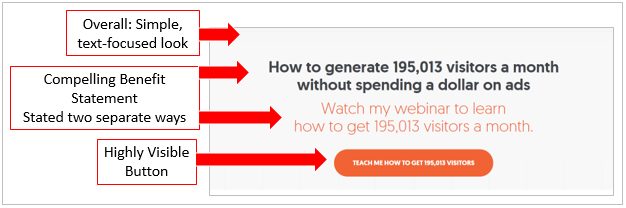
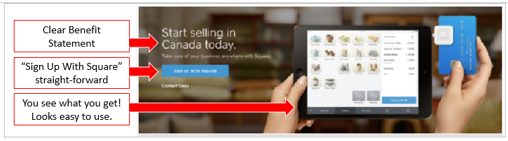
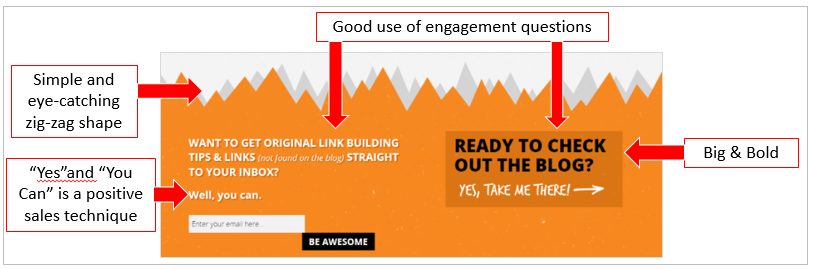
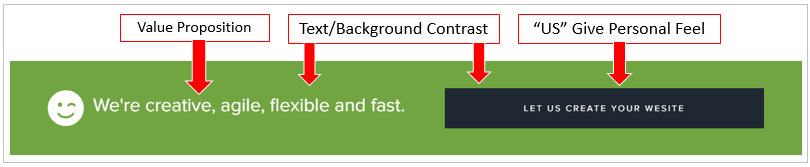
Website Pain Points #11: I’m not sure if I need to update WordPress, or how to do it.
Falling behind on installing the latest version of WordPress can result in a variety of problems. Developers are always working on improving WordPress by fixing bugs, adding new features, improving performance, enhancing existing features, and staying up to date with industry standards.
One of the most crucial reasons for updates is for security.
This WordPress for Beginners article provides all the how-to information.
Website Pain Points #12: I don’t know whether to build my site with HTML or a content management system (CMS).
The key benefit of building a site from scratch using HTML is that the sky’s the limit. Doing all your own coding makes absolutely everything possible—as long as you have enough time and a big enough budget. However, many web developers stick to WordPress—which is highly customizable and can generally be completed in less time and at a lower budget. Some of the biggest sites in the world use WordPress, and so can you.
When you build your website on a CMS platform like WordPress, you can choose from a nearly endless array of pre-built design templates, create and manage digital content, and work with a user-friendly interface. While there are other CMS systems, WordPress is the world’s most popular, with over 60% of the CMS market (Other CMS systems include Drupal, Joomla, and Squarespace). WordPress powers 34% of all websites on the internet!
Some common reasons to switch from HTML to a CMS are:
- It’s a code-free way to create, manage, and modify content on your website.
- You don’t want to contact your developer every time you want to make changes.
- CMS platforms offer companies more direct control over the content on your website.
- CMS plugins make it easy to add new functionality.
Those with some technical background (and a lot of patience) can build a WordPress site on their own—especially if it’s a simple site with just a few pages. However, it’s robust enough that a developer can create almost any design, functionality, and interactive elements you could want. Once your site is built, you can update it to your heart’s content—on your own, with a WordPress expert, or through your interactive agency.
There are three ways to convert your site: manually starting from scratch, recreating your site using a WordPress theme, or importing your content with a plugin.
Related Reading: Here’s an article discussing conversion options.
Website Pain Points #13: My website breaks when I update it (or when it is automatically updated).
This is painful indeed and can be caused by updates to the WordPress core, your theme, or plugins. Installing updates regularly make it easier to track down problems caused by updates and makes you less vulnerable to hacking. However, many updates happen automatically, outside of your control.
If your website “breaks” when new upgrades are installed, on your own or automatically, there’s a chance that the core, plugins, or themes are old. It’s unusual that the problem is with the WordPress core itself—although this can happen with a major update. It’s more likely that your theme or plugin is an old version.
Here are some avenues to explore:
Upgrade your plugins:
If you suspect a plugin, look online to see if other people have had the problem, check with the developer, or disable the plugin (or revert to a previous version), or hire a developer to figure it out.
Upgrade your theme:
If you made changes to your theme, an update can override these changes. Avoid making changes directly to your theme unless you’re a real pro. If a WordPress expert can’t successfully troubleshoot the problem, you made need to choose a new theme that supports the current version of the WordPress core and plugins.
Design a new Website:
Some problems are beyond fixing—or may be too costly to fix. It may be time to design a new site, which can be a blessing in disguise. While needing to create a new site unexpectedly, there’s no choice but to use this opportunity to create a spectacular site that is infinitely better than your old site.
Onto a new topic: SEO and analysis of website pain points.
There are many SEO topics to cover (and multiple pain points), and we’ll go through them one by one.
Website Pain Points #14: I’m not certain if it’s worth the trouble to figure out SEO.
You don’t pay for traffic generated by searches on Google or other search engines. This organic traffic is generally higher quality than paid ads, so it’s in any organization’s best interest to optimize their website for search engines. With Google having the lion’s share of search, we’ll just say “Google” instead of “search engine.” As a website owner, your goal is to optimize your site so that your webpages rank in the top position for a search term that is important to your business. This is called search optimization, or SEO for short.
The reason people care about SEO so much is:
By Page Rank:
The first organic result in Google Search has an average click-through rate (clicks divided by impressions) of 28.5%, while position #2 gets 15.7%. From there it drops steeply—with position #10 earning only 2.5%.
By Page:
According to Moz, the first page of Google captures 71% of search traffic clicks and has been reported to be as high as 92% in recent years. Second page results are only 6%!
By Leads:
60% of marketers say that inbound (SEO, blog content, etc) is their highest quality source of leads. (HubSpot)
The basic process for page ranking starts with Google’s crawler (known as Googlebot) scanning every page it can find on the Internet. It then parses each page’s content to determine how to store the data, called indexing. Finally, Google’s secret algorithm takes into account hundreds of factors to which pages to serve up on the search engine results page (SERP), in priority order (page rank). Google’s search algorithm is designed to make it easy for searchers to find the most relevant, valuable pages.
In the broadest of terms, these are the three steps to successfully optimizing your webpages:
- Setting up your website and pages so the Google crawler (or Googlebot) finds your pages.
- Use your best knowledge of the algorithm to optimize your page so that crawlers giving it a top position, ahead of competing pages.
- Make your page listing (snippet) attractive to your audience with a good url, SEO title (the blue clickable link), and meta description (the short paragraph under the page title).
How do you know if your SEO efforts are paying off?
For SEO, you’ll need to determine which website performance metrics matter to you (for example search visibility, new or return traffic, and conversions), how to set goals, how to analyze performance, and how to refine your site to better meet these goals over time. Without a definitive plan that includes these elements, it will be a struggle to improve your results.
https://www.ladybugz.com/your-must-have-monster-seo-checklist-for-2021/
Website Pain Points #15: I don’t know if my site is built the right way for SEO.
When it comes to an overall SEO strategy there are three areas to address. The first is on-page SEO, which is what your visitors see. The second is off-page SEO, which focuses on getting referred traffic from other sites, or backlinks. The final area is technical SEO, which relates to the back-end architecture and site code.
A successful SEO strategy uses all three types of SEO, with each type reinforcing the other. If you haven’t been paying close attention to any one of these areas, you need to create an integrated plan that incorporates each of these three areas.
Keywords – what’s the fuss?
Optimizing your site for SEO requires a keyword strategy that helps you compete for page ranking on important search terms, called keywords. In Google’s most recent algorithms, the importance of keywords has decreased, while the importance of context has increased. Nonetheless, keywords are still an essential part of SEO that cuts across front-end, off-page, and back-end SEO.
There are endless articles and countless opinions about SEO. We’re not going to delve too deeply into the subject in this guide, but let’s still cover the basics:
Research long-tail keywords:
Based on topics that are important to your business, you’ll need to identify the keywords and phrases that you can realistically compete for. As an example, unless you’re an enormous, brand-name company, you’ll be hard-press to compete for a large category term, such as “women’s shoes” or “digital cameras.”
Your best bet is to focus on long-tail keywords that offer more detail, such as “where do I find discount women’s dress shoes in Pasadena.” The term will be less popular but more competitive, so you’ll be more likely to rank for it. In addition, use natural-sounding language, which leverages the growing number of people using voice search.
You can begin your keyword research with the free Google Keyword Planner, which shows you keywords related to your business, average monthly search numbers, and costs for targeting on AdWords—which are indicators of competitiveness.
Conduct competitor analysis:
You can do SEO competitive research to see what other companies in your niche are ranking for, then go to their website and see how they do it—similar to reverse engineering. See if you can find keywords that fill in the gap that you can realistically rank for. You can do the same sort of research on your competitors’ links and content.
Install Yoast SEO:
One of the most user-friendly optimization apps is the Yoast SEO plugin, which has a robust free version and a premium version with some extras. Yoast helps optimize content, prepare your Google snippet, and get a readability analysis. And at no cost, it’s a bargain!
Review your content:
We might get tired of the phrase Content is King, but it certainly is. Page ranking and user experience absolutely revolve around content. Make it professional, relevant to your audience, and a valuable resource. This will increase traffic, shares, return visitors, and engagement. Once your reputation is established, people will be more likely to click on content published by your company.
Website Pain Points #16: I don’t know how to start optimizing my site for Google.
One of the best ways to get started is to know where you stand. There are many analytical tools, but Google Analytics is the logical place to start. This free service provides information on who is coming to your site, where they are coming from, what device they are using, and other vital stats. It’s not difficult to learn the basics of how Google Analytics. Jump right in or take a tutorial. Take steps to set benchmarks, understand traffic trends, compare your key metrics to previous time periods, and more.
Being Affected by Google’s Core Updates for SEO? Here’s How you can Leverage it.
Website Pain Points #17: I don’t have a handle on who is visiting my website.
Tracking who is coming to your site from organic search is one of the most basic metrics. It’s not just the quantity of visitors, but also the quality of visitors—visitors who engage with your site, convert on your high-value pages and ultimately make a purchase. If you’re getting low-quality traffic, you’ll get people who just stay for a minute, bounce around aimlessly, and never convert. Google Analytics will be very helpful in finding out who you are attracting and giving you insights to attract the visitors you want.
Website Pain Points #18: Other sites aren’t linking to mine, so I’m missing out on backlinks.
One of the most powerful SEO strategies is backlinking, which is one of Google’s direct ranking factors. Also known as inbound links, they refer to any traffic coming from any URL other than your own. The best backlinks are from highly trusted, authoritative sites with high traffic volume. Why? Google takes it as a sign of your authority when a well-respected site trusts you enough to refer its visitors to you. Note that backlinks or traffic from “link farms” or from disreputable sites can even hurt you.
The most effective way to get backlinks is by publishing high-quality content that people running other sites determine will be valuable to their audience. Some of the most popular and successful content to gain backlinks include:
- Original studies, surveys, and research
- Visual content, such as infographics
- Videos
- News and trending topics
- Guest columns
- Promoting content in social media platforms, including Facebook, Twitter, and LinkedIn Groups
Website Pain Points #19: I’m not getting enough traffic.
We’ve talked about some reasons why traffic can be low. For example, if your site is slow, people may click away before your page is even displayed. Or you get a low page rank because your site isn’t properly optimized. Perhaps your snippet on Google is unappealing. Or, you aren’t promoting your content so it doesn’t have proper exposure.
It’s disheartening when you’ve put together a website or a marketing campaign and you don’t pull in any traffic. Based on some of the reasons above, let’s take a stroll through some of the strategies you can use to boost traffic.
Conduct an SEO audit:
If you don’t know where to start, or if you know your site is not ideally optimized, a professional can help you conduct an SEO audit. The audit will uncover information about your site’s structure, keyword use, images and video, user experience, and other key areas that can affect your traffic volume.
Write for small audience segments:
Don’t try to write an article for a “general audience.” You’ll end up with bland, generic information that doesn’t interest anyone. Instead target a small segment so you can create meaningful, specific content. Identify and understand their concerns, problems, and information needs. Identify what will make their lives or jobs easier. Find gaps in the information they need. Write about what matters to them from their perspective—and stay away from meaningless fluff.
Create engaging content:
Creating compelling content is probably the single most important factor in getting people to stay on your site, share content, and become returning visitors. Whether you’re talking about content on blogposts, webpages, videos, or an infographic, make it count. Professional, relevant, high-value content is what makes your site hum. When your content returns positive user signals to Google, you’ll get the kind of boost that nothing else will accomplish.
Optimize your site on the front end:
Even if you’re not a technical guru, there are plenty of ways to optimize on the front end, such as providing alt text for your images, using heading structures in a keyword-friendly way, avoiding dense text, and other fairly simple fixes.
Analyze your competition:
We discussed this topic above but, in short, learning what your competition is doing right can give you tips for optimizing your own website.
Related Reading: Here’s a good article from Moz that includes a competitor analysis template.
Use the power of Social Media:
Start with great content. Then promote, promote, promote. The more eyeballs see quality blog articles and content from you, the more shares it will receive—and the more potential prospects and leads will land on your site. Consider where your prospects consume media to determine if you should put your efforts into Facebook, LinkedIn, Instagram, or other social platforms. If you don’t plan on posting on a particular platform, don’t include the widget on your website—ghosting on your own channel is not a good look.
Get a guest blog spot:
Guest blogging on a trusted industry blog introduces you to a new, relevant audience. If they respect the site you guest blog on, that respect transfers over to you—making them a high-quality lead. Becoming a guest blogger may be a one-time thing and, if it works out well, you might be able to expand your guest blogging into a regular gig.
Send an email newsletter:
Your email newsletter goes to people who know you and are interested in what you have to say or the products your offer. It’s the perfect place to provide links to your blog articles, product promotions, content marketing landing pages, or other high-value pages.
Add blog posts to your email signature:
Why not add links to a few of your recent or most popular blog articles right on your email signature? Because of spam, hacks, and viruses, many people don’t open emails from unknown sources. If people have opened your email, they most likely know about your company or have some type of relationship with you. If your email offers something valuable, they are more likely to click your link.
Promote content in industry groups or your community:
Get in front of industry colleagues and influencers to showcase your expertise. As an educated audience, they will be most interested in in-depth articles, white papers, research, studies, expert opinions, and downloadable resources. Post this content on Facebook, LinkedIn groups, and other places your peers go for industry information.
Focus on local search with citations and directories:
If you have a local business, especially a storefront, there’s nothing more important than being visible when a potential customer is looking for a service and enters your product category plus the name of your town or “near me” into their browser. To get found, create a citation/directory program.
First, here are definitions of each:
Citation:
Anytime your name, address, and phone number (NAP) are mentioned by local websites, review platforms, local directors, blogs, social media pages, and even your own website.
Directory:
Lists of business websites are categorized into different industries or niche areas.
While NAP is the most basic information, others let you provide maps, services, hours of operation, images, reviews, and various business attributes. Some directories are more general than others, with some focusing on industries and specific localities. Some are free, and some require payment.
Citations boost local SEO and earn referral traffic from other sites. The very first action is adding a listing to Google My Business, which offers a free business profile that is connected with Google Search and Google Maps. Other basic directories are Bing Maps, Facebook, Yelp!, Localeze, and Yellow Pages (YP).
Check out your directory and citation listing at least several times a year to make sure they are up-to-date and consistent with each other. You can do this manually or with an automated citation checker app.
Website Pain Points #20: Local competition is fierce.
You have done your homework with directories and citations, as discussed in the section above. However, enormous local competition requires you to do more.
Here are some additional ideas:
Get Reviews:
People care about what other people think. Having positive reviews builds local trust in your business and encourages your neighbors to “give you a shot.” You can try several techniques to encourage reviews For example, ask for customers’ email addresses and send a friendly follow-up thanking them for their business—and ask that they provide a review (and give how-to directions). You can request that they write a review at the bottom of a receipt, on your website or social channel, or simply mention how much you would appreciate their reviewing your business.
Create local web pages:
Did you know that 72% of brand engagement happens on local pages? These are stand-alone webpages that are highly individualized with information related to a specific business location. Local pages increase your total number of impressions, boost organic search traffic (especially on mobile), and give you a better chance of ranking above your neighboring competitor.
Create local blog pages:
Blogging isn’t just for large companies. Perhaps the main reason people blog is to increase search traffic—and you can do that on a local level. Write blogs that will appeal to your local customer base with topics like local or company news. In addition to SEO, local blog pages can build backlinks with other local businesses. Two words of wisdom: first, make sure your blogs are high quality. Second, if you don’t have the resources to blog regularly, at least several times a month, wait until you can be consistent.
Website Pain Points #21: My web pages aren’t ranking for my keywords.
If you never come up on top of the search page, no one can find you! If you need to raise your page rank, reexamine how your website is organized, your SEO strategy, your content, and your ability to create pages optimized for search.
Improve your site structure:
The basic architecture of your website will affect how Google crawls and ranks pages. Your main focus should be on UX (user experience).
Here are some UX tips:
- Create a logical, consistent structure for your website’s top menu items and sub-pages.
- Make sure pages flow seamlessly together for a natural user journey.
- Develop navigation and interactive elements that are intuitive and easy to use.
- Plan for a link structure that is comprehensive and guides users to relevant content, resources, and high-value pages.
- Design a fairly flat structure so that users don’t need any more than one to three clicks to get to a page.
- Make page topics discrete and avoid redundancy between pages.
- Design for mobile, which accounts for half of all searches.
Website Pain Points #22: People are “bouncing” off my site.
We’ve talked about ways to improve organic traffic and create a positive user experience. The flip side is how to reduce the bounce rate. This metric represents the percentage of visitors who leave the site after viewing only one page. Bounce rate can reflect a variety of problems, the primary being poor user experience, bad content, and unclear calls to action (CTAs).
Note that there is no single “good” bounce rate. Average ranges differ by industry, B2B versus B2C, e-commerce sites, blogs, type of page, and other variables. You can get a general idea of a target goal based on your industry niche and measure where you are at a point in time as a benchmark.
Check your bounce rate regularly in conjunction with your other metrics to get a sense of where you can make improvements. Also, identify which landing pages people bounce from as a way to pinpoint problem spots. You can also look at pages where people spend a long time to see what is keeping them there.
Website Pain Points #23: Visitors aren’t staying on the Website.
Sometimes visitors don’t officially bounce. At the same time, they don’t stay long either. This isn’t always a bad sign. For example, they may just want your phone number so they can call you. Or they go to a specific form to order something, sign up for your newsletter, download a white paper, or read a blog article. These can all be positive points of conversion. The problem arises when visitors leave quickly without interacting or converting.
Here are some questions to explore if you have poor retention:
Are you delivering relevant content?
Your Google snippet may get the right audience to click. However, if you don’t deliver what your Google snippet promises, users will find the content irrelevant and leave.
Are you targeting the right audience?
Your snippet may be too general, bringing in a lot of stray traffic that fails to convert. Narrow your content to answer the questions of the people who matter most to your business.
Is your content valuable?
If you don’t have anything interesting to say, if what you say is written poorly, if it’s outdated, or if your content has other issues that don’t meet user expectations, they’ll leave in a hurry.
Are you providing additional resources?
Your internal linking strategy and CTAs should provide a range of ways for users to find out more about their topic of interest. The more valuable resources you offer, the longer they’ll stay.
Are you optimizing for engagement?
Refining your website’s results requires gaining insight into how users behave and interact with your site. We’ve already discussed several positive user signals. Add to that:
-
- Pages per session
- Average Session Duration
- Returning Visitors
- Time on page
- Exit rate and top exit pages
Many of these metrics are easily accessible through Google Analytics.
Website Pain Points #24: My website traffic isn’t converting
If you have good traffic volume but your conversion rate is low—they’re not signing up, making comments, downloading, or buying—your message might be off-track. You may not have a clear understanding of what an audience segment truly values in the category (cost, quality, trendy, etc.). Or maybe you haven’t communicated your USP (unique selling proposition) convincingly. Another possibility is that your navigation, internal linking strategies, or CTAs aren’t driving visitors to points of conversion.
The most typical reason why leads don’t convert—to sales in particular—is that you’ve attracted low-quality leads or tire-kickers. You may also be creating content geared toward leads at the top of the funnel who are not at the decision-making stage of their buyer journey.
In this situation, you can follow several paths:
First, you can focus on creating content that is more relevant to leads who are closer to purchase. You can also create branding messaging and provide resource that educate and create positive feelings among leads who are early in the buyer’s process.
Second, you can create separate messages and content for leads in various stages of the sales cycle. You might consider developing drip campaigns to move leads from awareness to interest, to evaluation, to decision-making, and ultimately to purchase.
Third, look at your presentation in the purchasing stage. Are your forms easy to complete? Do you have messages that reinforce value? Is your sales information—such as pricing and product attributes—easily accessible during the purchase?
Website Pain Points #25: I don’t know the best way to find a qualified web designer.
Your website could be past its prime—with the wrong look, old content, and lack the functionality and scalability needed for your growing business. And worst of all, it’s just not bringing in new leads and customers. Doing a major refresh or creating an entirely new website is a big investment of time and money. To get the best return on your investment, you’ll need a web team that can take you from start to finish—and ultimately delivering a high-performing website.
If you’ve never hired a website designer, developer, or interactive company, here are suggestions for how to find one that suits your needs:
Look online:
If you want a look that is in line with other sites in your niche, find websites you like and contact the designer. If you want to stand out from the competition with a look that’s out of the ordinary, explore websites in other industries to get ideas. And, of course, look at digital agency websites to check out their portfolio and see how they represent themselves.
Talk to your peers:
Talk to colleagues in your industry or other industries and get the names of interactive agencies they have worked with. You’ll find potential candidates (or even to find out who to stay away from!)
Know what you want:
You don’t have to give details in your first conversation with an agency, but make sure you’re on the same page. Think about what you like and don’t like about your current website, why you want to change it, how big a site you need, what kind of look, and general functionality. Have a budget range in mind. (Ladybugs has a blog article on this—I think)
Look for Fit:
Your website is a big project. For good communication, results, and enjoyment of the process, look for a team that’s a good fit for your organization. Move onto a new candidate if the design company doesn’t listen to you, doesn’t understand marketing goals, doesn’t have referrals, doesn’t offer options, and can’t produce a WordPress site that you can adjust on your own. It may take several conversations with different agencies to make your decision, but it’s time well spent.
We Hope You Found Website Pain Points Ultimate Guide & How to Fix Them Helpful!
We hope you’ve enjoyed this guide and can use it to solve some of the pain points caused by your website. There are many options for improving your website. If you have the expertise, you can do some tweaking on your own. If not, there are experts of all types who can help create the website your business needs.